

Spotify Music Converter
![]() Home >Spotify Music Tips > Download Spotify Songs to SD Card
Home >Spotify Music Tips > Download Spotify Songs to SD Card
If you are Spotify favorer and you are subscribe to Spotify, you are available to listen to more than 30 million of songs from the world and download albums or playlists for listening offline. However, even those who are the member of Spotify can only download songs from Spotify during the period of membership. Not to mention the users who sign up with a free account are limited on downloading Spotify music and cannot listening to them when the app not connect to internet. So you may look for a way to download Spotify songs and want to play the music on other mobile devices. You are lucky that this page will introduce a solution to download songs from Spotify and save them to SD card with Spotify Music Converter.
Either phone or computer has limits in storing capacity to save too many audio files. Security Digital card (SD card in brief) is going to store additional amounts of information for us. It is portable and compatible with mobile devices and be used in many areas. Therefore, it is good container of saving Spotify and more convenient to play Spotify songs on other devices.
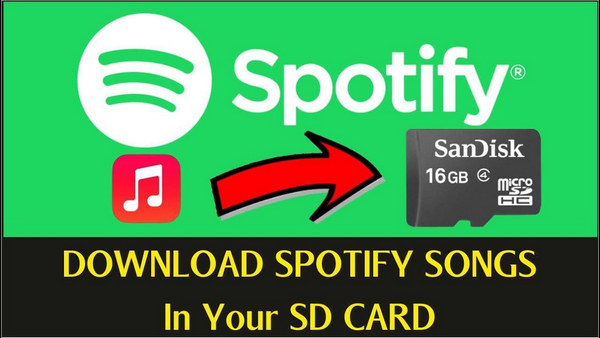
What we need is Spotify Music Converter. It is an all-in-one music converter which able to record Spotify songs as plain format, like MP3, WAV, AAC, AIFF, and FLAC, that is common used in music players. No need to install external Spotify app because the program has built in, and Spotify Music Converter is much easier to operate compared with other music converters.
Now we are going to show you how to convert Spotify songs with this program and save them to SD card. Please download and install the latest version of program in advance.
The following is a complete tutorial on how to use Spotify Music Converter. With this step-by-step guide, you can convert and transfer Spotify Music to USB drive, so that you can enjoy Spotify songs in your car more freely.
Step 1Choose the Output Format before Converting.
Launch the program and click the button ![]() at the right bottom corner, a new window will pop out and you can set the output format and output quality as your demand.
at the right bottom corner, a new window will pop out and you can set the output format and output quality as your demand.

Step 2 Choose Spotify Songs and Add to Spotify Music Converter.
Choose an album, a song or playlist as you like, click the ![]() and select the songs you want to convert.
and select the songs you want to convert.

Step 3Start to Convert Spotify Music.
After adding music to the program, just click Convert button to start converting and you can find the converted songs in the conversion history folder when the conversion finished.

When all of steps in above are finished, you can transfer Spotify songs to SD card now. Insert a SD card into your computer's card reader and find the icon of SD card at moveable devices of your computer, then double-click the icon and drag the converted songs into your SD card. Now Spotify songs are saved on SD card and you can listen to Spotify music on other devices.
Note: The free trial version of Spotify Music Converter enables us to convert the first 3-minute file for each audio file and convert 3 music files at a time, you can unlock the time limitation by purchasing the full version.
What You Will Need
They're Also Downloading
Hot Tutorials
Hot Articles
What We Guarantee

Money Back Guarantee
We offer a 30-day money back guarantee on all products

Secure Shopping
Personal information protected by SSL Technology

100% Clean and Safe
100% clean programs - All softwares are virus & plugin free