

Spotify Music Converter
![]() Home >Spotify Music Tips > Connect Spotify playlist to uber app
Home >Spotify Music Tips > Connect Spotify playlist to uber app
How do you connect Spotify playlist to your Uber app? Uber is a ridesharing app for fast, reliable rides in minutes. There's no need to park or wait for a taxi or bus. With Uber app, you just tap to request a ride, the nearby driver-partner accepts your request and then heads to your preferred destination. When the rides ends, it's easy to pay with credit card or cash.
If you're a fan of Uber and Spotify, here we've got some good news for you: Spotify and Uber is teaming up to let you choose the song or playlist from Spotify to play, making your rides got a whole lot smoother. The Uber app now syncs with Spotify, picking up on whatever song or playlist you were playing pre-ride once you get in the car. It is available to Uber and Spotify Premium users in 10 cities: New York, San Francisco, Nashville, Los Angeles, London, Mexico City, Singapore, Stockholm, Toronto and Sydney. It'll continue to roll out to new areas in the weeks and months to come.
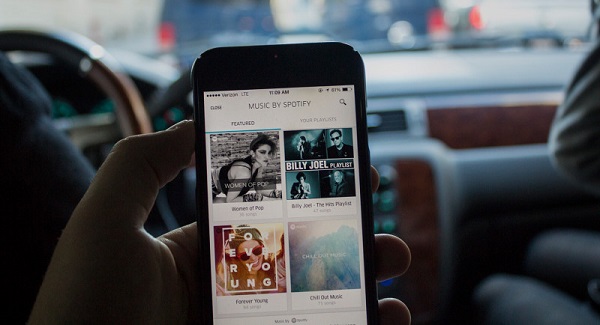
In this article, we will provide the simple solution on how to connect Spotify to Uber app, so that you can listen to Spotify music with Uber app.
If you're a Spotify Premium user, you can connect to Spotify and select between ready-made playlists, your own playlists or whatever else you'd like to hear via the Uber app. You'll also be able to wirelessly control the music during the ride using either the Spotify or Uber apps. Here's a step-by-step guide of how the service works.
1.Open Uber app, switch your Uber Profile. You will see the music bar at the bottom of the screen.
2.Tap the bar to sign up or log into an existing Spotify Premium account.
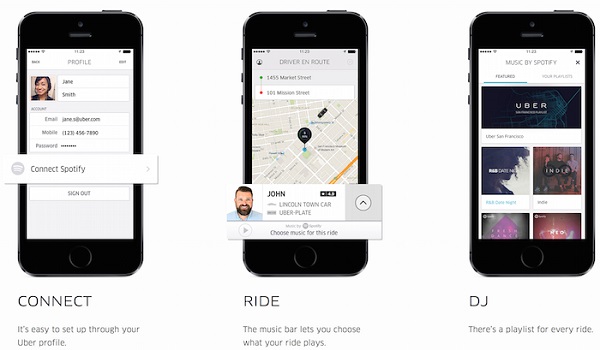
3.Then you can select a song, station, or playlist to play. The music starts as soon as your trip begins — and if you were playing music on Spotify before your trip started, it will pick up where you left off in the car. You can control what's playing (skip a song or change a station, for example) straight from the Uber app.
The above method is available to Uber users who have Spotify Premium subscription, and the service is only rolling out in 10 cities. If other Uber drivers want to play Spotify music in their cars, what should they do? Don't worry, with more drivers connected to music via Bluetooth, USB or an auxiliary cord, there's a more convenient way to let you enjoy Spotify songs you love during your ride.
You can download Spotify Music to the USB drive so that you can listen to them in your car. Generally speaking, only Spotify Premium users can stream music from Spotify for offline listening. And all the streaming Spotify tracks are required to be played within Spotify app. In order to play Spotify Music more freely, you can choose to convert Spotify Music to the common format such as MP3. In this way, you can transfer Spotify songs to any other devices you have like USB drive.
Spotify Music Converter is an extremely easy-to-use Spotify Downloader, which enables you to download Spotify tracks, albums and playlists to MP3, AAC, AIFF, FLAC and WAV with the 100% output quality kept. Unlike other Spotify converter, you don't have to install Spotify client on your computer.
Main Features of Spotify Music Converter

Spotify Music Converter is compatible with both Windows and Mac systems. Even if you don't have a Spotify Premium account, you can download music from Spotify easily by using Spotify Music Converter. The following steps will help you to transfer Spotify Music to USB drive so that you can listen to music from Spotify during your rides freely.
Step 1 Set output format.
Click ![]() button on the upper right-hand corner of the interface, you will see the Settings window pop-up. Then you can choose MP3, AAC, AIFF, WAV and FLAC as the output format.
button on the upper right-hand corner of the interface, you will see the Settings window pop-up. Then you can choose MP3, AAC, AIFF, WAV and FLAC as the output format.

Step 2Add Spotify Songs or Playlists to Spotify Music Converter.
Choose an album, a song or playlist, click the ![]() and select the songs you want to convert.
and select the songs you want to convert.

Step 3Start to Download Spotify Music.
Simply click Convert button to start downloading Spotify Music process. When the conversion is finished, you can find the downloaded Spotify songs in the history folder.

Step 4Play Spotify music in Your Car through USB.
Insert the USB drive to the computer, copy the converted Spotify songs to the USB drive. Then you can plug the USB drive into the Car stereo system. Now you can open one audio player and browse the converted Spotify files to play.
Note: The free trial version of Spotify Music Converter enables us to convert the first 3-minute file for each audio file and convert 3 music files at a time, you can unlock the time limitation by purchasing the full version.
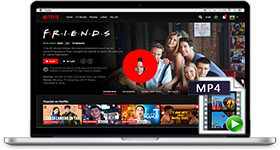
If you are looking for a simple and efficient way to download Netflix videos in MP4 format, Netflix Video Downloader is all you need. It is a professional tool for downloading Netflix movies and TV shows at HD quality with high speed. Learn More >>
What You Will Need
They're Also Downloading
Hot Tutorials
Hot Articles
What We Guarantee

Money Back Guarantee
We offer a 30-day money back guarantee on all products

Secure Shopping
Personal information protected by SSL Technology

100% Clean and Safe
100% clean programs - All softwares are virus & plugin free