

Spotify Music Converter
![]() Home >Spotify Music Tips > Listen to Spotify offline for free
Home >Spotify Music Tips > Listen to Spotify offline for free
Spotify is one of the most popular and best music streaming services. It offers two tiers: a free, ad-supported plan and a $9.99 per month Premium plan. In fact, Spotify Free isn't really free; it's ad-supported. Also, you're limited to shuffle play for whole albums with Spotify Free. That means you won't be able to turn on a specific song you want to hear, instead relying on a random selection order. It's really annoying.
Although Spotify Premium costs $9.99 a month, you can listen to as much music as you want and you'll never get interrupted by ads. One of the best features of the premium account is that you can download tracks from Spotify for offline listening.
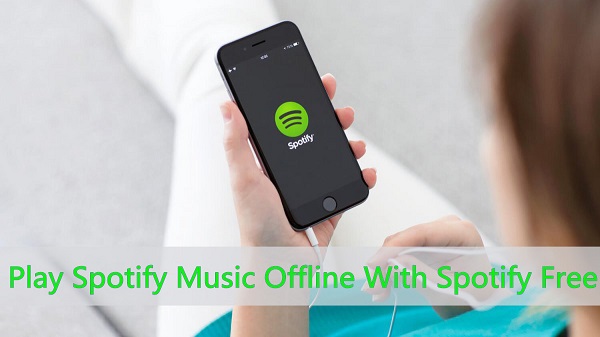
Spotify Free users can't save songs to their devices for playing when not connecting with the internet. If you want to play Spotify Music offline with Spotify Free, you need to get a Premium account. But you may not want to pay that much, what should you do? Don't be worried, we'd like to share you one of the most reliable Spotify Audio Downloader, which helps you to download Spotify songs so you can listen to Spotify tracks for offline with the following comprehensive guide.
Spotify Music Converter is a smart Spotify Converter recommended for you. It is designed to download tracks, playlists and albums from Spotify, and save them as common audio formats, like MP3, AAC, AIFF, WAV and FLAC. Furthermore, this program is apply to both Spotify Premium and Spotify Free users. That's to say, you can download Spotify music for offline listening without spending a Penny.
Besides, with the Spotify web player built-in, you don't have to install the Spotify app separately. Just log in your Spotify account, you will find the download Spotify songs can easily be obtained.
Now follow the detailed tutorial to learn how to download music from Spotify with Spotify Music Converter. Here we'll take the Windows version of Spotify Music Converter for example. Before started, please download and install the latest version of Spotify Music Converter firstly.
Step 1 Download the latest version of Spotify Music Converter.
Install and launch Spotify Music Converter on your computer, you will see a succinct and expressive user interface. Different from other similar products, you don't have to install the Spotify Client, just log in your Spotify account, you can access Spotify playlists you created, or discover new music you want to convert.
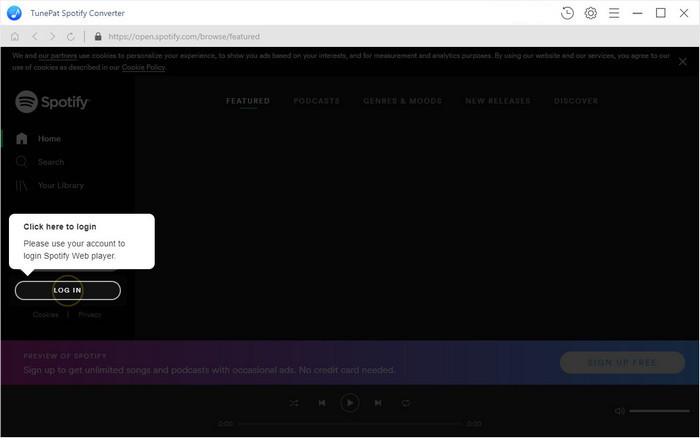
Step 2 Set output format and customize output path.
To set output format, you can click gear icon on the toolbar. Spotify Music Converter supports multiple output formats, including MP3, AAC, AIFF, WAV and FLAC, you can select either of them. You can also choose Output quality, Output Folder, Output Organized by Album or Artist according to what you want.

Step 3Add Spotify songs to Spotify Music Converter.
Browse songs in playlist, Album or Artist, the Add button will automatically appear on the toolbar. Now you can select the songs you want to convert.

Step 4 Convert Spotify Music to MP3, AIFF, AAC, WAV or FLAC.
Once the songs have been added, you can click Convert button to start the Spotify music conversion process.

Spotify Music Converter can let you convert Spotify tracks and playlists at up to 10x faster speed and with ID3 tags kept. Thus, you will find the converted Spotify tracks in the history folder after a very short rest. So you can listen to downloaded Spotify songs for free without premium now.
Note: The free trial version of Spotify Music Converter enables us to convert the first 3-minute file for each audio file and convert 3 music files at a time, you can unlock the time limitation by purchasing the full version.
What You Will Need
They're Also Downloading
Hot Tutorials
Hot Articles
What We Guarantee

Money Back Guarantee
We offer a 30-day money back guarantee on all products

Secure Shopping
Personal information protected by SSL Technology

100% Clean and Safe
100% clean programs - All softwares are virus & plugin free