

Spotify Music Converter
![]() Home >Spotify Music Tips > Import Spotify Playlists to Google Play Music
Home >Spotify Music Tips > Import Spotify Playlists to Google Play Music
'How can I import Spotify playlist to Google Music? I just swapped services due to YouTube red being a nice bonus, but I have no way to transfer 1000 songs over to google. Is there any way to do this?'
Spotify and Google Play Music are two most popular music streaming services nowadays. Both Google Play Music and Spotify have over 40 million songs available to their users to stream. But only Google Play Music lets you upload 50,000 personal songs to your Play Music library and stream them wherever for free, and you can add as many subscription songs and purchased songs to your library as you wish.
Spotify Premium and Google Play Music are both $9.99 a month. And for $2 more, Google Play Music comes with premium access to the revamped YouTube Music. Google Play Music is a two-in-one service that's well worth your time, money, and music, which means this is probably a good time to switch from Spotify to Google Play Music.
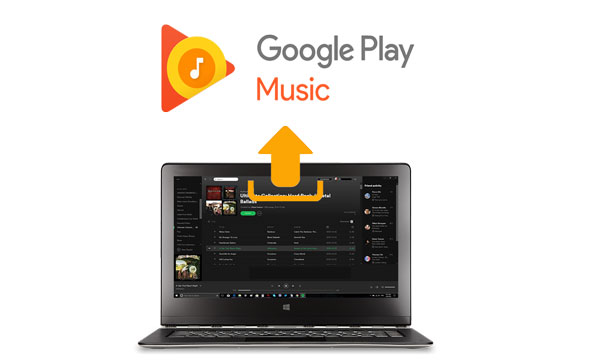
If you decide to switch to Google Play Music, you need to back up your favorite playlists on Spotify. When you try it, you will find that importing music and playlists from Spotify to Google Play Music can be a little tricky. Don't worry. In this article, we're going to show you how to transfer Spotify songs to Google Play Music with two solutions.
Soundiiz is a playlist converter/manager, which enables you to transfer playlists and favorites Albums/Artists/Tracks between streaming platforms, including Spotify and Google Music. Here are the steps to help you to import your playlists from Spotify to Google Play Music.
1. Open the Soundiiz Web App. Then log in with Google, Facebook and Twitter account or sign up a new account.
2. Click on Platform to Platform in left panel of the interface.
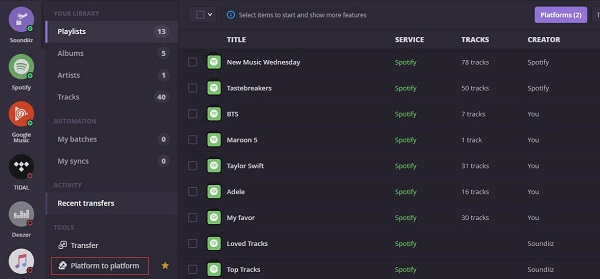
3. Set Spotify as source service and Google Play Music as destination service. Before that, please make sure you have a Premium account and an active Google Play Music subscription.
4. Select the playlist or albums you want to transfer. Hit Begin to Transfer button, and it may will start to sync Spotify to Google Play Music.
Soundiiz platform is available to Premium users only. Thus, Soundiiz doesn't work for Spotify Free users. So is there any way available for Free users to help them transfer music from Spotify to Google Play Music?
Spotify music are encoded in Ogg Vorbis format. Due to this, you are not allowed to transfer Spotify Music songs to Google Play or other programs. To import Spotify Music to Google Play Music, you should turn up to a third-party Spotify Music converter, which can convert Spotify Music losslessly.
Spotify Music Converter is highly recommended. It is an all-in-one Spotify Music Converter. With it, you can convert Spotify Music to Google Play Music supported audio format, including MP3, M4A, WMV, AAC and FLAC with high output quality.
Why Spotify Music Converter is recommended

At first, we should download, install and launch the Spotify Music Converter on your computer. It is compatible with both Windows and Mac systems. Here we will give a presentation with the Windows version. Whether you signed up Premium or not, you can download Spotify playlists and then upload them to Google Play Music with the following tutorial.
Unlike similar Spotify Converter products, you don't have to install Spotify client on the computer. But before using this program, you need to log in your Spotify account.
Step 1 Choose Output Format for Google Play.
The following are the types of files you can upload to Google Play library, including MP3, AAC, AIFF, FLAC, WMA and M4A. You can click ![]() button on the upper right-hand corner of the interface, and choose MP3, AIFF, AAC and FLAC as the output format.
button on the upper right-hand corner of the interface, and choose MP3, AIFF, AAC and FLAC as the output format.

Step 2Add Spotify Songs or Playlists to Spotify Music Converter.
Spotify Music Converter can support converting Spotify single track, playlists and albums. You can browse and select the songs you want to convert by clicking the ![]() button.
button.

Step 3Start to Convert Spotify Music.
Just click Convert button to start converting the Spotify songs. Once the conversion has finished, you can find the converted Spotify songs in the history folder.

Now you can upload the converted Spotify music to Google Play Music via Chrome web browser. Log in Google Play and select Music on the left pane. Then select Menu Upload music. Choose the converted Spotify files you wish upload with Select from your computer.
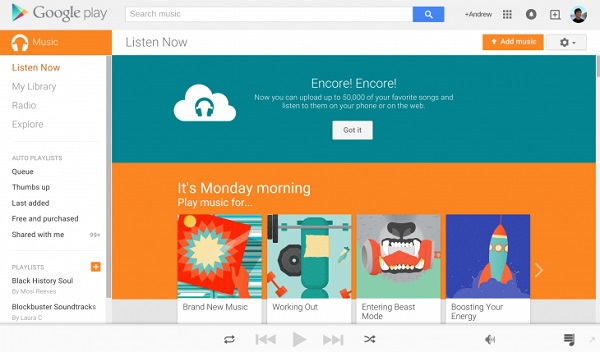
Alternatively, you can upload music using Google Play Music Manager. Open Music Manager, select Preferences at the bottom right of your screen. In the Upload tab, click Add folder to browse the converted Spotify songs you would like to upload music from. Click Upload.
Then any Spotify content you want will upload to Google Play and be available to download or play from the Google Play Music web page or app on your Android device.
Note: The free trial version of Spotify Music Converter enables us to convert the first 3-minute file for each audio file and convert 3 music files at a time, you can unlock the time limitation by purchasing the full version.
What You Will Need
They're Also Downloading
Hot Tutorials
Hot Articles
What We Guarantee

Money Back Guarantee
We offer a 30-day money back guarantee on all products

Secure Shopping
Personal information protected by SSL Technology

100% Clean and Safe
100% clean programs - All softwares are virus & plugin free