

Spotify Music Converter
![]() Home >Spotify Music Tips > Use Spotify in iMovie
Home >Spotify Music Tips > Use Spotify in iMovie
'Hello everybody, does anyone know how can I add to an iMovie creation a song taken from Spotify? I have a full account on Spotify, so I can download songs for offline use.'
iMovie is a video editing software application for Mac OS and iOS users, sold by Apple Inc. Apple iMovie includes excellent tools for media organization, color grading, speed, green-screen effects and narration in your digital movies. Adding music can have a dramatic effect on your video. As a great video editor on macOS, iMovie also gives you the option to add background track to your iMovie project.
As one of the most popular streaming music services, Spotify allows users to assess to over 30 million songs for online listening. And it also lets Spotify premium subscriber stream thousands of playlists for offline playing. If you could add Spotify music to iMovie project, that would be perfect.
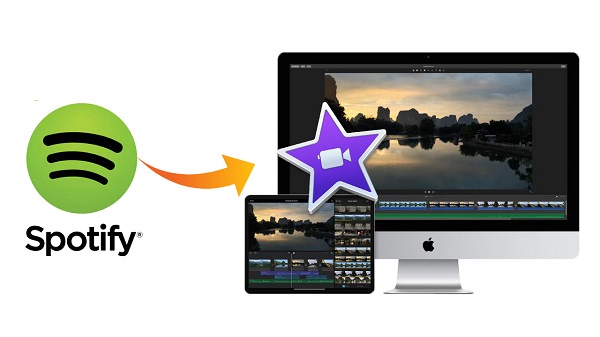
However, when you try to put music from Spotify into iMovie, you may failed. Why? That's because iMovie supports a limited number of media formats, such as MP3, WAV, M4A, AIFF, and AAC while Spotify offers the Ogg Vorbis format. Spotify Music files can only be used within the Spotify application, even if you pay for the Premium subscription service.
Therefore, how to use Spotify music in iMovie? The best solution is to convert Spotify Music to iMovie supported formats. Thus, you can import the converted Spotify tracks to iMovie project for editing. Here we highly recommend Spotify Music Converter, an excellent Spotify Downloader and Converter for you.
Spotify Music Converter is specialized in downloading and converting any content from Spotify songs, playlists and albums even if you are not a premium subscriber. This program supports various output formats, including MP3, AAC, AIFF, FLAC and WAV with ID tags kept.
What's more, with a built-in Spotify Web Player, you don't need to install Spotify client on your computer. You can directly download music from Spotify after signing into your account. Spotify Music Converter can run on both Windows and Mac computers perfectly. Let's watch the guide below by using this program, including how to convert Spotify Music to the common audio formats and then add Spotify songs to iMovie with ease.
First of all, you can download and install this professional Spotify Converter on your computer. Here we will take Windows version for an example.
Step 1 Set output format.
Launch Spotify Music Converter on your computer, click ![]() button on the upper right-hand corner of the interface, you will see the Settings window pop-up. Then you can choose MP3, AAC, AIFF, WAV and FLAC as the output format.
button on the upper right-hand corner of the interface, you will see the Settings window pop-up. Then you can choose MP3, AAC, AIFF, WAV and FLAC as the output format.
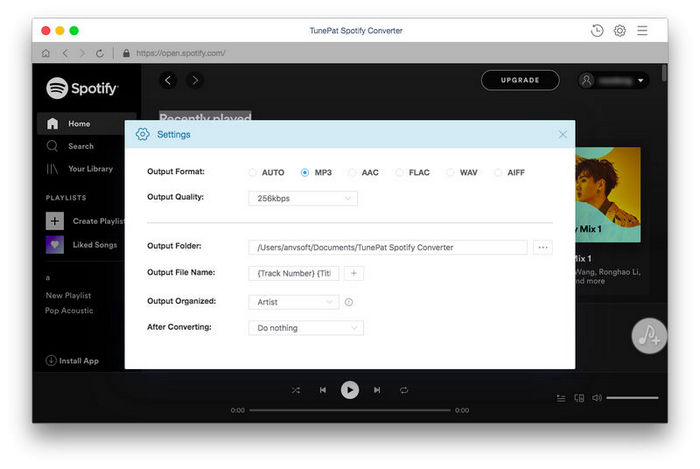
Step 2Add Spotify Songs or Playlists to Spotify Music Converter.
Choose an album or playlist, click the ![]() button and select the songs you want to convert.
button and select the songs you want to convert.
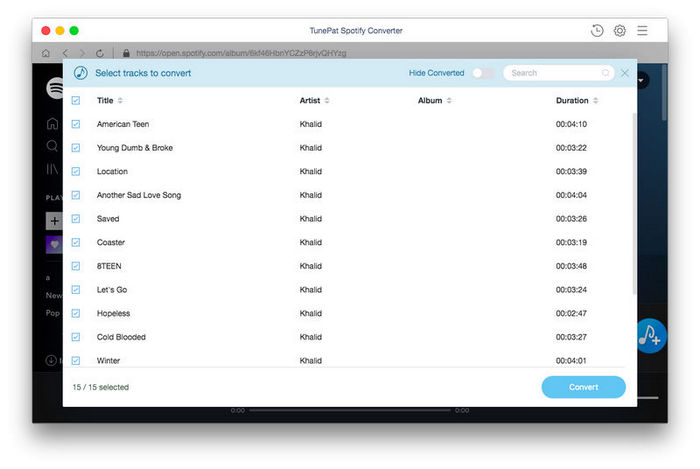
Step 3Start to Convert Spotify Songs to iMovie.
Now you can start to convert Spotify songs by clicking the Convert button. Spotify Music Converter will begin the conversion process at up to 10X faster speed. A moment later, you can find the converted Spotify songs in the history folder.
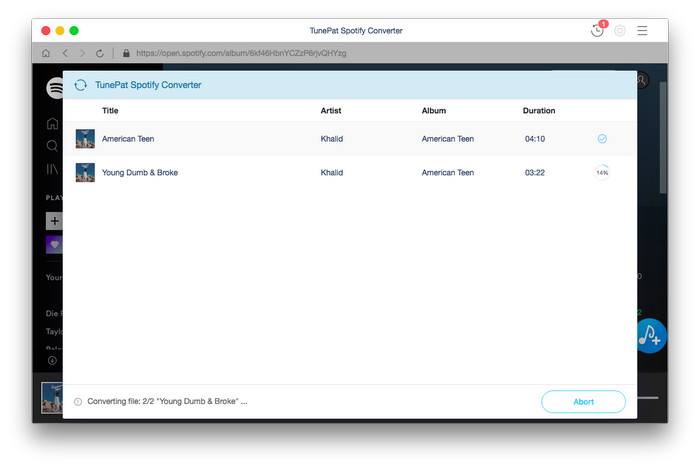
Step 4Add Spotify Music to iMovie.
At first, import the converted Spotify Music to iTunes. Then launch iMovie (If you don't have iMovie on your Mac, you can download it from the Mac App Store.) and select Audio above the browser. In the sidebar, select iTunes to load the converted Spotify songs you want and add it to your iMovie project. You can position, trim, and edit the background audio independently of clips in the timeline.
Thanks to the Spotify Music Converter, both Free and Premium members can freely download music from Spotify and import them to iMovie. If you also want to , you can try a free trial now.
Note: The free trial version of Spotify Music Converter enables us to convert the first 3-minute file for each audio file and convert 3 music files at a time, you can unlock the time limitation by purchasing the full version.
What You Will Need
They're Also Downloading
Hot Tutorials
Hot Articles
What We Guarantee

Money Back Guarantee
We offer a 30-day money back guarantee on all products

Secure Shopping
Personal information protected by SSL Technology

100% Clean and Safe
100% clean programs - All softwares are virus & plugin free