

Spotify Music Converter
![]() Home >Spotify Music Tips > Play Spotify Music on Apple TV
Home >Spotify Music Tips > Play Spotify Music on Apple TV
'Why no Spotify for Apple TV? So I looked for the Spotify music app on Apple TV app store but it's not there! Why is Spotify ignoring apple tv? I know i can AirPlay from my Apple devices but I'd rather have standalone apple tv play Spotify.'
Apple TV is not a TV. It is palm-sized black plastic box that connects to your television set via an HDMI cable. Apple TV allows consumers to use an HDTV to stream video, music, and podcasts as well as downloading apps and games from the tvOS App Store. It comes with a simple three-button remote.
Spotify is one of the most popular streaming music services in the world. It can be used on a number of different devices. But if you want to listen to Spotify through your Apple TV so that you can use your home entertainment system, you might be having trouble.
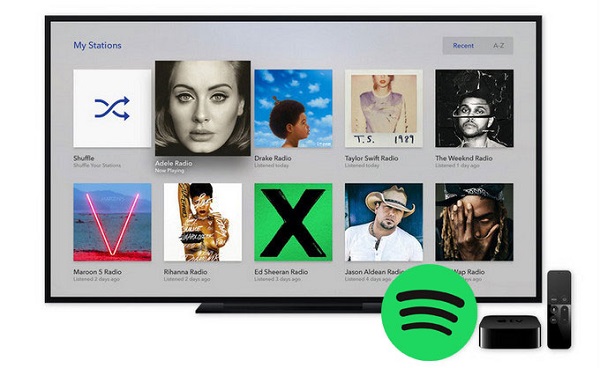
Spotify stores over 40 million music on servers. If you have Spotify Premium, you can download any albums or playlists you want to listen offline. When you begin playing a streaming track from Spotify, Spotify starts to retrieve the track from its servers. Essentially, your computer becomes an equal player in one big network of many other computers running Spotify.
However, the offline songs are not equal to downloading. They are essentially a cached stream, and not individually stored songs. Besides, you are unable to play those songs without the Spotify client. What's more, it would not be possible to remove them, so that you can't move them outside of Spotify app.
For Spotify haven't released official Spotify app for tvOS App Store yet, so you can't listen to Spotify music through Apple TV directly. Fortunately you have come to the right place. Next we will show you how to play Spotify music on Apple TV with two different but equally effective methods.
Apple's AirPlay technology enables share audio content onto Apple TV used with Mac and iOS device, including an iPhone, iPad or iPod Touch. If you've installed Spotify on one of the above devices and Apple TV are on the same Wi-Fi network, you can use AirPlay to stream Spotify content to your Apple TV.
The short guide below will show you how to do using iPhone. Before started, make sure that you already have the Spotify app installed on your iPhone, and that you have set it up with your Spotify account.
1. Turn on your Apple TV and whatever speakers are connected to the device. And confirm that your Apple TV and your iPhone are connected to the same wireless network.
2. Launch the Spotify app on your iPhone. Browse to the song that you want to listen to, or open the song that is currently playing at the bottom of the window.
3. Touch the volume icon. Tap the AirPlay button the right of the volume bar and select your Apple TV. Then the selected Spotify music will be sent to the Apple TV.
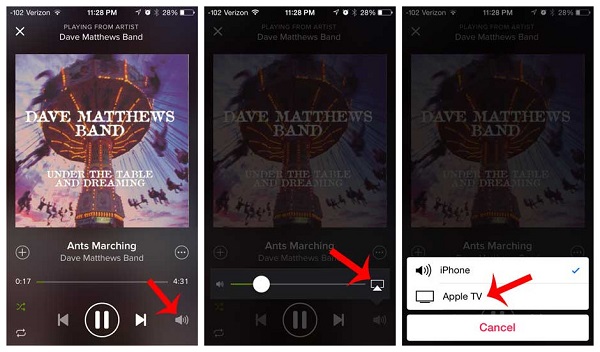
Now you can play Spotify music through Apple TV. Just slowly turn up the volume on your television or audio system until it is at the desired level. After a minute, the track information and album cover will appear on Apple TV.
There's a feature in iTunes called Home Sharing that enables you easily share or transfer your iTunes media libraries (music, movies, TV shows, apps) among up to five computers in your household, as well as extend playback to your Apple TV on your home Wi-Fi network.
With Home Sharing turned on, you can listen to Spotify Music with your Apple TV on your TV screen. But the need to pay attention to is that Home Sharing can only access music from iTunes library on your desktop or laptop, which prevents you copying songs from Spotify to iTunes.
To import Spotify Music songs to iTunes, the first thing is to convert music from Spotify. Here Spotify Music Converter is highly recommended. It is a remarkable desktop application, which enables you to convert Spotify music losslessly. In addition, it is also a professional Spotify Downloader, which help you to download Spotify songs, albums and playlists and save them as plain audio formats like MP3, FLAC, AIFF, WAV or AAC with zero quality loss.
Why Spotify Music Converter is recommended

The following tutorial will show you how to convert Spotify songs to iTunes supported unprotected audio files for streaming to Apple TV. First of all, download and install Spotify Music Converter on your computer. This program can work on both Windows and Mac systems perfectly. Even you are using a free Spotify account, you can easily get the Spotify songs to iTunes within a few clicks. Here we go.
Step 1 Set output format for iTunes.
Launch Spotify Music Converter on your computer, click ![]() button on the upper right-hand corner of the interface, you will see the Settings window pop-up. Here we recommend you to choose MP3 or AAC as the output format, which are supported by Apple TV and iTunes.
button on the upper right-hand corner of the interface, you will see the Settings window pop-up. Here we recommend you to choose MP3 or AAC as the output format, which are supported by Apple TV and iTunes.
Different from other Spotify Converter tools, you don't need to install Spotify application on the computer. But when using this program the first time, you need to log in your Spotify account.

Step 2Add Spotify Songs or Playlists to Spotify Music Converter.
Choose an album, a song or playlist, click the ![]() and select the songs you want to convert.
and select the songs you want to convert.

Step 3Start to Convert Spotify Music.
Now you can start to convert Spotify songs by clicking the Convert button. And the conversion process will begin automatically. Once the conversion finished, you can find the converted Spotify songs in the history folder.

Now you can stream Spotify songs to Apple TV using Home Sharing. Before you can use Home Sharing, make sure that your computer and Apple TV are on the same home network.
1 Add Spotify Music to iTunes Library. Launch iTunes on your computer, import the converted Spotify music to iTunes by clicking File > Add File to Library, browse the files you'd like to import.
2 Set up Home Sharing on the Computer. From the menu bar at the top of the iTunes window, choose File > Home Sharing > Turn on Home Sharing. Then input the Apple ID and password.
3 Turn on iTunes Home Sharing on Apple TV. Open the Settings app on your Apple TV. Select Accounts > Home Sharing > Turn on Home Sharing. Then enter your Apple ID and password. Use the same Apple ID for your computer and Apple TV on your Home Sharing network.
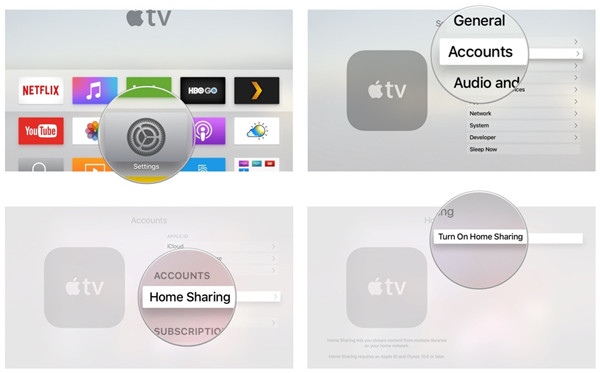
4 Choose Spotify Music on Apple TV with Home Sharing. Once your computer is connected to your Apple TV, you can access content directly via the Computers app. Just open the Computers app on your Apple TV, now you can select the added Spotify songs to play on your Apple TV.
Note: The free trial version of Spotify Music Converter enables us to convert the first 3-minute file for each audio file and convert 3 music files at a time, you can unlock the time limitation by purchasing the full version.
What You Will Need
They're Also Downloading
Hot Tutorials
Hot Articles
What We Guarantee

Money Back Guarantee
We offer a 30-day money back guarantee on all products

Secure Shopping
Personal information protected by SSL Technology

100% Clean and Safe
100% clean programs - All softwares are virus & plugin free