

Spotify Music Converter
![]() Home >Spotify Music Tips > Play Spotify Music on Sony Walkman
Home >Spotify Music Tips > Play Spotify Music on Sony Walkman
'I have the Sony Sport Walkman. I am looking at a plan from Spotify. My question is. . . Is it possible to save/transfer your music to this device?' 'I'm looking for a way to use Spotify or the songs I have on Spotify on a portable device like a Walkman' Questions asked on Spotify Community.'
If you are an avid music lover and want a device for listening to music at the gym or on a walk, Sony Walkman is a good portable music player for you. It is light to carry, impressive battery life and it has an intuitive user interface with side keys for convenient control, many models support high-resolution audio. The Sony Walkman has enough Storage Capacity that can store thousands of tracks. Thus, you'll have a lot more room to play with your entire music collection wherever you go.

Spotify is one of the most popular paid music streaming services in the world. With Spotify, you can play millions of songs for free. Premium members can also stream music from Spotify for offline listening. Being able to use offline Spotify tracks on Sony Walkman would be awesome! However, when you try to play Spotify music on Sony Walkman, you can't find Spotify app on your devices. And you may meet some problems when you try to transfer music from Spotify to Walkman.
Most of Sony Walkman only supports playback of MP3, WMA, and unprotected AAC audio files, while Spotify offers the Ogg Vorbis format. Due to the content format, to play Spotify music needs an internet connected device with the ability to run a Spotify application. But there will not be any Spotify integration in Walkman.
Meanwhile, it is not possible to transfer music from Spotify onto your Sony Walkman. So can we use Spotify on Sony Walkman? In order to play Spotify songs on the Walkman, we need to convert Spotify songs firstly. In this article, we will introduce a professional converter - Spotify Music Converter that we will use to download music from Spotify.
Spotify Music Converter is an all-in-one Spotify Music Converter with high stability, strong functions and easy-to-use features. With this powerful tool, you can convert Spotify songs to the plain audio formats MP3, AAC, AIFF, WAV and FLAC supported by Sony Walkman.
What's more, Spotify Music Converter are capable of downloading Spotify tracks, playlists and albums no matter you are using a free account or Premium subscription. In the following sections of this article, we provide step-by-step instructions on how to download music from Spotify and then transfer the downloaded Spotify music to Sony Walkman for playback.
Main Functions of Spotify Music Converter

Check out this step-by-step guide to help you download music from Spotify to the common audio formats, so that you can transfer them to your Walkman. First of all, download, install and run Spotify Music Converter on your computer, and log in your Spotify account. Let's get started.
Step 1 Set output format.
In order to play Spotify Music outside of Spotify app, you can set output format by clicking ![]() button on the top right corner of the interface.
button on the top right corner of the interface.
Here we suggest you choose MP3 as output format, as MP3 is certainly the most popular audio format that is accepted by almost music devices. Moreover, you can also set the output quality, output folder and output organized to suit your own needs.

Step 2Import Spotify Tracks or Playlists to Spotify Music Converter.
Search for tracks, albums or playlists and then click the ![]() and select the songs you want to convert.
and select the songs you want to convert.

Step 3Start to Converting Spotify Music to MP3.
Finally, click Convert button and the program will start the conversion process automatically.

After conversion, you will find the converted Spotify songs in the history folder. Now you can transfer these downloaded Spotify songs to your Sony Walkman using the following tips below.
If you can't locate the disk, you can download the free application on Sony's official site. Alternatively, you can use Windows Media Player or Windows Explorer to transfer your music.
Windows Media Player: Connect your Walkman to the computer and start the Windows Media player, your portable player will be represented in the right pane. Turn the "Music" in the Library navigation pane and select each song you want to sync to the player. Click the "Sync" tab on the toolbar and then drag and drop the selected Spotify music files into the Sync List pane. Click the "Start Sync" button to transfer Spotify songs to the Walkman.
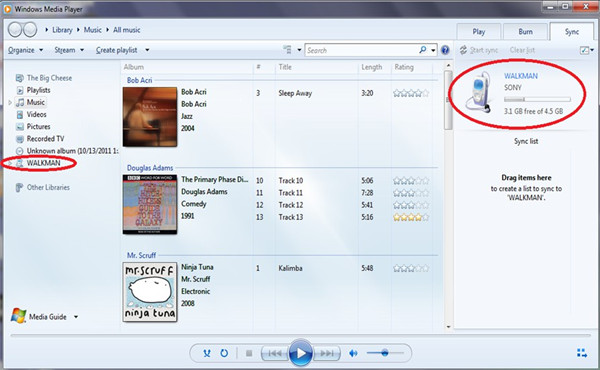
Windows Explorer: Connect the Sony Walkman to the computer with the device's USB cable. Double-click the Walkman icon in the "Devices with Removable Storage" pane and then open the "Storage Media" folder. You'll notice a variety of folders, including Music, Pictures and Video. Select the downloaded Spotify songs to the device.
Note: The free trial version of Spotify Music Converter enables us to convert the first 3-minute file for each audio file and convert 3 music files at a time, you can unlock the time limitation by purchasing the full version.
What You Will Need
They're Also Downloading
Hot Tutorials
Hot Articles
What We Guarantee

Money Back Guarantee
We offer a 30-day money back guarantee on all products

Secure Shopping
Personal information protected by SSL Technology

100% Clean and Safe
100% clean programs - All softwares are virus & plugin free