

Spotify Music Converter
![]() Home >Spotify Music Tips > Export Music from Spotify to iTunes
Home >Spotify Music Tips > Export Music from Spotify to iTunes
'Q: Can i transfer my Spotify music to my itunes library on my laptop??? Is there a way you can transfer the songs i download from Spotify on my phone to my laptop??? or import them to my itunes library on my laptop??? or transfer them to a flash drive? somewhere else to save memory/storage space on my phone???'
There are a lot of users have requested to transfer music or playlists from Spotify to their iTunes library in the Spotify community. In this article, we will provide a simple solution on how to transfer Spotify playlist to iTunes library for you.
Spotify has a paid Premium service, which allows you to stream albums and playlists and download your music to offline mode. In that case, you can listen to them offline with improved streaming quality. However, it also has its limitations: Spotify is limiting you to only about a third of them on one device on up to 3 devices. This means, you are only allowed to download 3,333 tracks per device, for a grand total 9,999 tracks in three different devices – one shy of that magical 10,000. Besides, the streaming Spotify content is encoded in OGG Vorbis format, which prevents you from transferring Spotify music freely to other music player like iTunes.
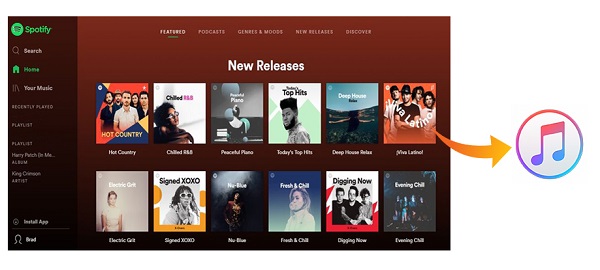
Currently, iTunes can support a variety of audio file formats, including MP3, AIFF, WAV, MPEG-4, AAC and Apple Lossless (.m4a). In order to transfer songs from Spotify to iTunes library, the most important thing is to find out an ultimate tool to convert Spotify music. As a professional Spotify Music converter, Spotify Music Converter is the best choice for you.
Spotify Music Converter is a powerful Spotify Audio Converter, which can easily convert Spotify single track, playlist and full albums to common audio format, such as AAC, AIFF, MP3, WAV and FLAC. Thus, you can transfer the converted Spotify files to iTunes library easily.
With Spotify Music Converter, you can get up to 10X faster speed during the conversion without any quality loss. This Spotify Music Converter is simple, stable, safe and with friendly user interface. You are able to download music from Spotify and play them freely no matter you are using Spotify Free or Premium.
Here is the step-by-step guide on how to convert Spotify Music and transfer them to iTunes on Windows by using Spotify Music Converter.
Step 1 Download the latest version of Spotify Music Converter.
Install and Launch Spotify Music Converter on your computer, then log in with your Spotify account.
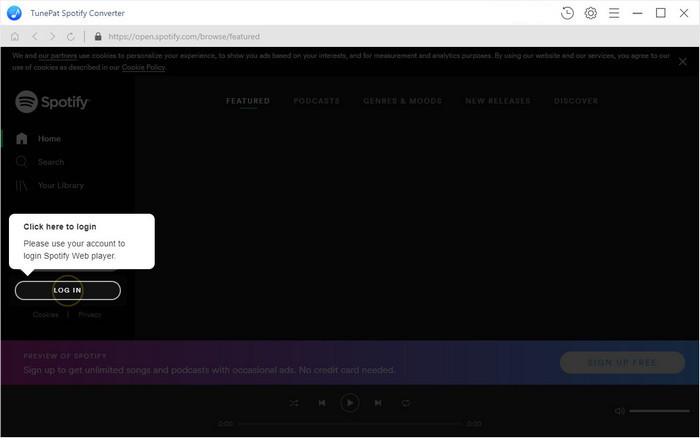
Step 2 Set Output Format.
To set output format, you can ![]() icon on the toolbar. Spotify Music Converter supports multiple output formats, including MP3, AAC, AIFF, WAV and FLAC. You can select either of them. You can also choose Output quality, Output Folder, Output Organized by Album or Artist, according to your own needs.
icon on the toolbar. Spotify Music Converter supports multiple output formats, including MP3, AAC, AIFF, WAV and FLAC. You can select either of them. You can also choose Output quality, Output Folder, Output Organized by Album or Artist, according to your own needs.

Step 3 Import Spotify Music to Spotify Music Converter.
Browse songs in playlist, Album or Artist. The Add button will automatically appear on the toolbar once the songs can be added for conversion. Now you can select the songs you want to transfer to iTunes.

Step 4Convert Spotify Music.
Simply click Convert button to start the Spotify music conversion process. When the conversion finished, you can locate the downloaded Spotify music in the history folder.

Step 5Transfer the Converted Spotify Music to iTunes.
Launch iTunes, press File > Add Folder to Library / Add File to Library, and it will pop up an Add To Library window, you can locate the converted Spotify Music in the output folder and select the files you want to add. Hit Open button, you will see your newly imported converted Spotify files in your iTunes library.
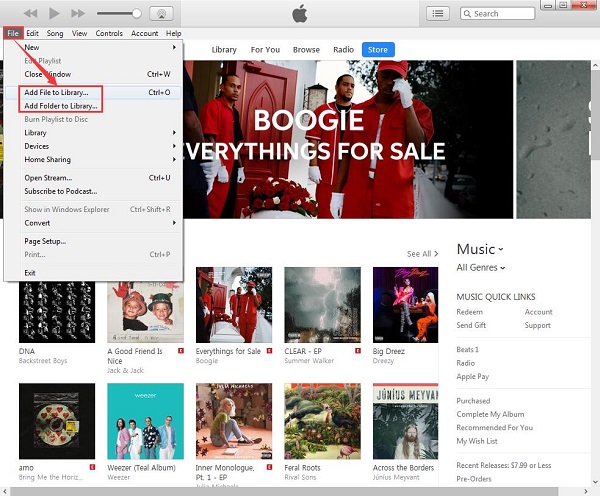
Note: The free trial version of Spotify Music Converter enables us to convert the first 3-minute file for each audio file and convert 3 music files at a time, you can unlock the time limitation by purchasing the full version.
What You Will Need
They're Also Downloading
Hot Tutorials
Hot Articles
What We Guarantee

Money Back Guarantee
We offer a 30-day money back guarantee on all products

Secure Shopping
Personal information protected by SSL Technology

100% Clean and Safe
100% clean programs - All softwares are virus & plugin free