

Spotify Music Converter
![]() Home >Spotify Music Tips > Play Spotify songs on Instagram Stories
Home >Spotify Music Tips > Play Spotify songs on Instagram Stories
Instagram Stories is a way of sharing photos and videos that will disappear after 24 hours from being published. All Instagram accounts will be able to share stories on their daily activities. Content shared to stories also won't appear on your profile grid or in the main Instagram feed.
People can add drawings, stickers and Emoji to make their stories as fun as possible. Besides, Instagram also allows users to put tracks, directly from Instagram built-in music feature or select tunes from the music streaming services, like Spotify, SoundCloud, and Shazam on their stories as background music.

As one of the most popular music subscription services, Spotify provides millions of songs for you. If you can't find our favorite tracks in the Instagram, you can use Spotify to add music. Although Spotify can allow users to share Spotify links to Instagram Stories now, it only lets users to click the link to listen within the Spotify app. It is no use for people who don't have Spotify account.
In the following tutorial, we will mainly focus on the two different solutions to help you add Spotify Music to Instagram Stories easily.
1. Launch Spotify on your phone, search for the song you want to add to your Instagram Stories.
2. Start playing it and select the exact part you want, and then press pause. But the need to pay attention to is that the IG clips can't be too long since they can only be up to 15 seconds long.
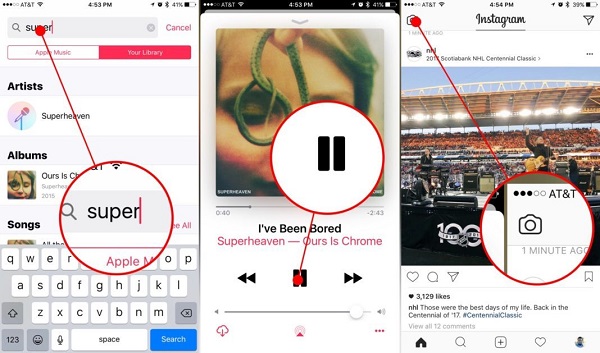
3. Open Instagram and tap a new "+" icon at the top left-hand corner of the screen, or you can reveal the story camera by simply swiping left. Quickly press the pause button on the Spotify panel at the same time, the song will play in the background. Now you can start capturing the story, just as you would normally on Instagram.
A good background music really makes your story stand out from the many others your friends are watching. But playing music from Spotify may cause Instagram to crash during video capture. And it is too hard to pick just the specific clips.
If you want to add Spotify music to Instagram stories, another effective way is to use a third-party app like Flipagram, which is available for free on iOS and Android. It can support adding the downloaded songs from your phone. However, as is known to all, only Spotify premium users can stream music from Spotify for offline playing. What's more, the offline music are not individually stored songs, which prevents you transferring outside of Spotify.
To import the downloaded Spotify songs to the Instagram editing program, Spotify Music Converter is strongly recommended for you. With it, you are able to download Spotify single track, playlists and full albums and save them as common audio formats such as MP3, AAC, AIFF, FLAC or WAV.
Spotify Music Converter is compatible with both Mac and Windows operating system. Now you can download and install the latest version of Spotify Music Converter on your computer. The following is a detailed tutorial on how to download music from Spotify easily, so that you can add Spotify songs to Instagram editing program.
Step 1 Set output format.
Launch Spotify Music Converter on your computer, click ![]() button on the top right-hand corner of the interface, you will see the Settings window pop-up. Then you can choose MP3, AAC, AIFF, WAV and FLAC as the output format.
button on the top right-hand corner of the interface, you will see the Settings window pop-up. Then you can choose MP3, AAC, AIFF, WAV and FLAC as the output format.

Step 2Add Spotify Songs or Playlists to Spotify Music Converter.
Choose an album or playlist, click the ![]() button and select the songs you want to convert.
button and select the songs you want to convert.

Step 3Start to download Spotify Music.
Now you can start to convert Spotify songs by clicking the Convert button. Spotify Music Converter will begin the conversion process at up to 10X faster speed. A moment later, you can find the converted Spotify songs in the history folder.

Step 4Add Spotify Music to Instagram Stories.
You can transfer the downloaded Spotify songs to the internal drive. When you edit your Instagram Stories through a third-party app like Flipagram, you can directly get the downloaded Spotify songs from the internal storage.
Note: The free trial version of Spotify Music Converter enables us to convert the first 3-minute file for each audio file and convert 3 music files at a time, you can unlock the time limitation by purchasing the full version.
What You Will Need
They're Also Downloading
Hot Tutorials
Hot Articles
What We Guarantee

Money Back Guarantee
We offer a 30-day money back guarantee on all products

Secure Shopping
Personal information protected by SSL Technology

100% Clean and Safe
100% clean programs - All softwares are virus & plugin free