

Apple Music Converter
![]() Home >Apple Music Tips > Transfer iTunes Music to Galaxy Note 8
Home >Apple Music Tips > Transfer iTunes Music to Galaxy Note 8
The Galaxy Note 8 is just what we expected. Samsung recently unveiled an Galaxy Note 8 that pretty much had all the features it was rumored to have: pen-enabled, ultra high definition 4K resolution, new AI assistant Bixby, larger screen size 5.8 inch for S8 or 6.2 inch for S8 plus, facial recognition iris scanning and really high screen proportion. The only unfortunate thing is that iTunes Music can't be sync to Galaxy Note 8 because iTunes tracks are directly playable in an iOS or macOS music application only.
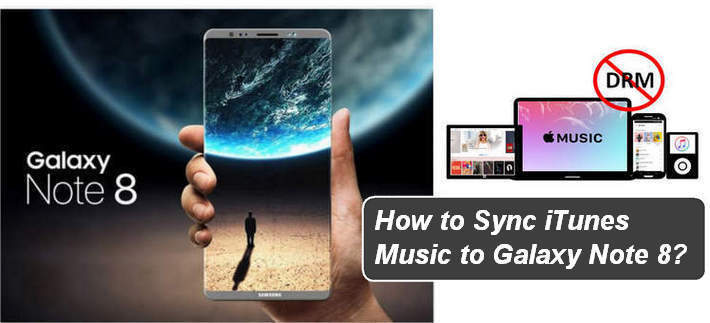
Does that mean that you can't sync your iTunes Music to Galaxy Note 8? Have no fear! There are a number of ways that you can sync your iTunes music and Apple Music to your Android devices! Here we will show you the best way to sync your music from your iTunes to your Galaxy Note 8. Hit the break to get started.
Apple Music Converter, as its name suggests, is software designed to convert Apple Music to MP3, AAC, AIFF, FLAC or WAV format. So you can transfer Apple Music songs to multiple devices like iOS, Android devices, MP3 player, game console like PS4 and TV consoles like Samsung TV for offline playback. ID3 tags and metadata also will be preserved with 10X high speed conversion.
Step 1Download and Install the Apple Music Converter
Launch Apple Music Converter and click "Open Apple Music Web Player", then you can follow the indicates to log into your Apple ID.

Step 2Set the Output Format
Click the gear button on the upper right of the main interface, a new window would pop up. Confirm the output path, choose the output format as MP3/AAC/AIFF/FLAC/WAV, adjust the output quality and finally click "Ok" to save all your settings.

Step 3Add Apple Music to Apple Music Converter
You can add Apple Music tracks to the program by opening a playlist, artist, or album in the program and click on Add button. Then, you will see a pop-up dialog that will display all songs you can convert. Just select the songs you want to convert.

Step 4Start Converting Apple Music Songs
Click "Convert" button to start downloading the Apple Music to the format you want.

Step 5Transfer Apple Music to Samsung Galaxy Note 8
When the conversion is done, all the music you get are free version. You can simply transfer all your Apple Music files to Samsung Galaxy Note 8 through USB cable.
Note: The free trial version of the TunePat Apple Music Converter enables you to convert the first three minutes of each song and convert 3 music files at a time. If you want to unlock the time limitation, you can purchase the full version of Apple Music Converter from $14.95.
What You Will Need
They're Also Downloading
Hot Tutorials
Topics
Tips and Tricks
What We Guarantee

Money Back Guarantee
We offer a 30-day money back guarantee on all products

Secure Shopping
Personal information protected by SSL Technology

100% Clean and Safe
100% clean programs - All softwares are virus & plugin free